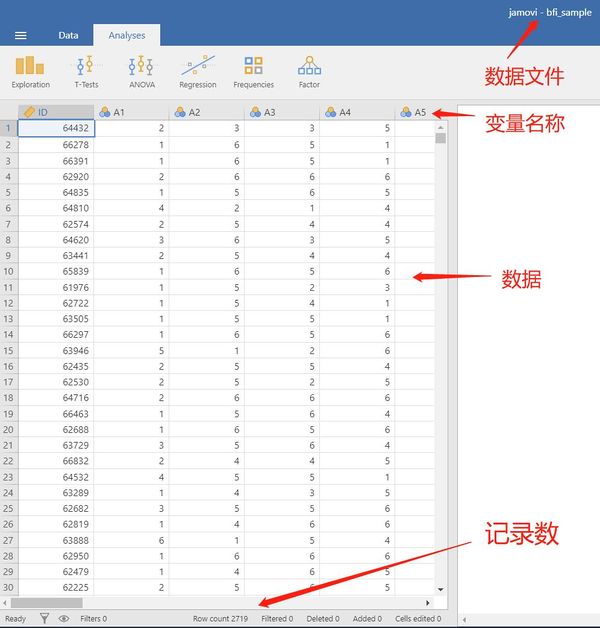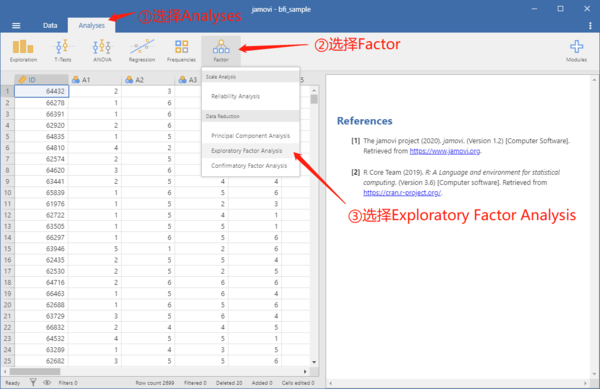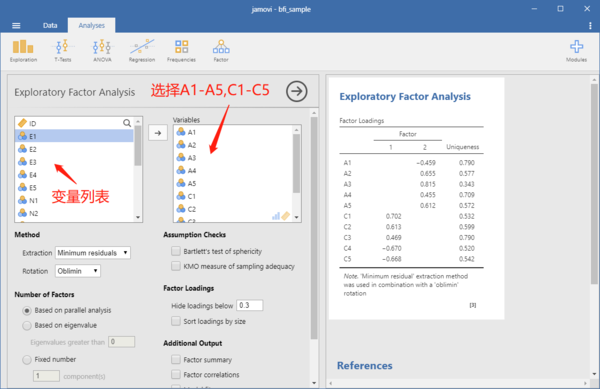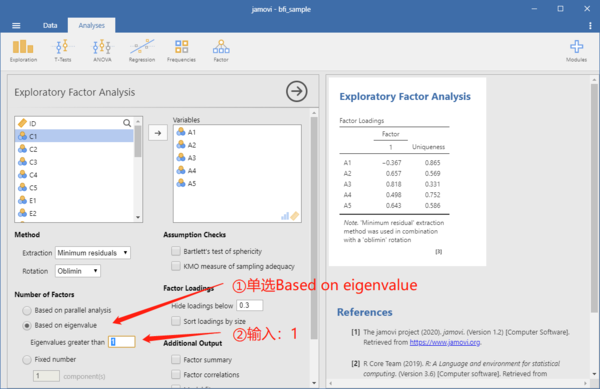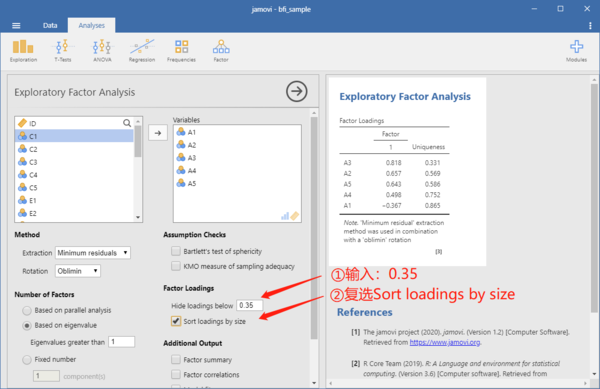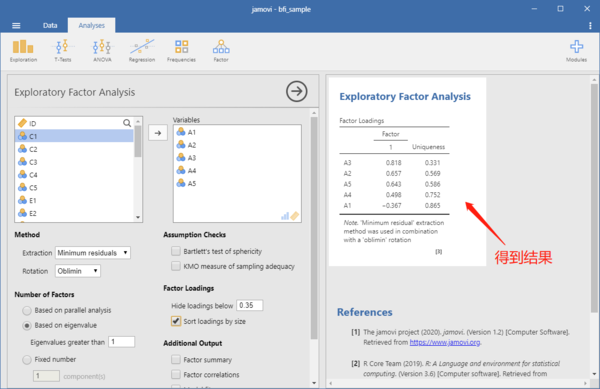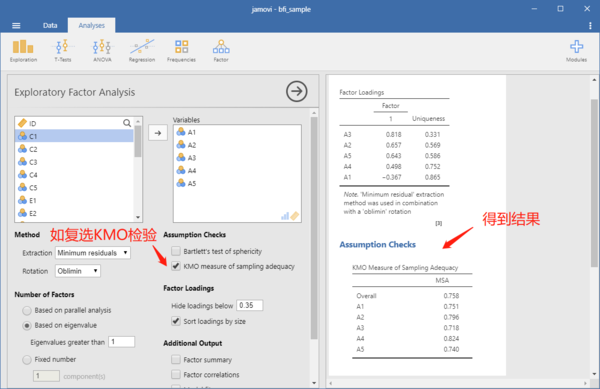用Jamovi进行探索性因素分析
不旋转
如果要进行Harman单因素检验(Harman's single factor test),这时应该采用的就是不旋转的单因素EFA。
菜单操作
1、打开Jamovi与相应的数据文件。 2、从Jamovi的菜单,依次选择:Analyses——Factor——Exploratory Factor Analysis。 3、从左边的变量列表中,将需要进行因素分析的变量移到右边的变量框。 4、在Number of Factors下面单选Based on eigenvalue,并在Eigenvalues greater than后面的框中输入:1 5、在Factor Loadings下面的Hide Loadings below框输入:0.35(或0.40)。复选Factor Loadings的Sort loadings by size。 6、得到结果。 7、根据需要调整其他参数。
操作步骤图解
1、打开Jamovi与相应的数据文件。
以learning statistics with jamovi中的bfi_sample数据为例(如需使用该数据,请通过Modules安装安装learning statistics with jamovi),该数据包括250人(记录数显示为2719人,实际只有250人的数据)的大五人格、性别与年龄数据。其中的A1-A5为亲和性(Agreeableness)的第1道题-第5道题;C1-C5为责任心(Conscientiousness)的第1道题-第5道题;E1-E5为外倾性(Extraversion)的第1道题-第5道题;N1-N5为情绪稳定性(Neuroticism)的第1道题-第5道题;O1-O5为开明性(Openness)的第1道题-第5道题;age为年龄;gender为性别。打开之后的界面如下:
2、从Jamovi的菜单,依次选择:Analyses——Factor——Exploratory Factor Analysis。
3、从左边的变量列表中,将需要进行因素分析的变量移到右边的变量框。
如选择A1-A5进行因素分析:
4、在Number of Factors下面单选Based on eigenvalue,并在Eigenvalues greater than后面的框中输入:1
5、在Factor Loadings下面的Hide Loadings below框输入:0.35(或0.40)。复选Factor Loadings的Sort loadings by size。
6、得到结果。
注意:从下图的结果可以看出,A1为反向计分,因此为负载荷,在实际操作中,需要先对A1进行转换。
7、根据需要调整其他参数。
如复选KMO检验:
正交旋转
菜单操作
1、打开Jamovi与相应的数据文件。 2、从Jamovi的菜单,依次选择:Analyses——Factor——Exploratory Factor Analysis。 3、从左边的变量列表中,将需要进行因素分析的变量移到右边的变量框。 4、从Method下面的Rotation选择:Varimax。 5、在Number of Factors下面单选Based on eigenvalue,并在Eigenvalues greater than后面的框中输入:1 6、在Factor Loadings下面的Hide Loadings below框输入:0.35(或0.40)。复选Factor Loadings的Sort loadings by size。 7、得到结果。 8、根据需要调整其他参数。
斜交旋转
菜单操作
1、打开Jamovi与相应的数据文件。 2、从Jamovi的菜单,依次选择:Analyses——Factor——Exploratory Factor Analysis。 3、从左边的变量列表中,将需要进行因素分析的变量移到右边的变量框。 4、从Method下面的Rotation选择:Oblimin。 5、在Number of Factors下面单选Based on eigenvalue,并在Eigenvalues greater than后面的框中输入:1 6、在Factor Loadings下面的Hide Loadings below框输入:0.35(或0.40)。复选Factor Loadings的Sort loadings by size。 7、得到结果。 8、根据需要调整其他参数。